UserGUI
UserGUI Documentation

Quick Start
1) Setup the userscript header
Grant the userscript GM_xmlhttpRequest, GM_getValue, GM_setValue and require the UserGUI, like so.
// @grant GM_getValue
// @grant GM_setValue
// @grant GM_xmlhttpRequest
// @require https://github.com/AugmentedWeb/UserGui/raw/Release-1.0/usergui.js
Please check the main page for the latest release version, this might be outdated.
2) Create a new instance
const Gui = new UserGui;
3) Apply settings
Gui.settings has configuration options for the GUI and its window, such as.
Gui.settings.window.title = "GUI Demo"; // set window title
Gui.settings.window.centered = true; // GUI starts at the center of the screen
Gui.settings.gui.internal.darkCloseButton = true; // Changes the close button to dark theme
4) Add a page
Use BeautifyTools’ Form Builder to create your GUI elements. After designing the form, press the “Get HTML” button.
NOTE: Other form builders are not supported, please only use the BeautifyTool’s form builder.
Insert the form’s HTML string, as a whole, into the Gui.addPage(tabName, htmlString) function’s @htmlString parameter, like so.
Gui.addPage("Some tab name", `
<div class="rendered-form">
<div class="formbuilder-button form-group field-button-1655324182259">
<button type="button" class="btn-default btn" name="button-1655324182259" access="false" style="default" id="button-1655324182259">Button</button>
</div>
</div>
`);
Learn more about addPage function
5) Open the GUI
Use Gui.open(readyFunction) to open the GUI.
Gui.open(() => {
// learn more in step 6
});
Learn more about open function
6) Functionalize the GUI
Currently, your GUI is a dead shell. We need to add event listeners to make it alive.
Inside the Gui.open(readyFunction)’s ready function, add events using event(name, event, eventFunction), like so.
Gui.open(() => {
Gui.event("button-1655324182259", "click", () => {
console.log("Button was clicked!");
});
});
Learn more about event function
In this example, since our @name parameter “button-1655324182259” has the type prefix “button-“, we can use a simplified function smartEvent(name, eventFunction) to achieve the same thing. The BeautifyTools’ Form Builder has the prefix in the name as default, please don’t change it if you want to use the smartEvent function.
Learn more about the name parameter
Gui.open(() => {
Gui.smartEvent("button-1655324182259", () => {
console.log("Button was clicked!");
});
});
Learn more about smartEvent function
7) The GUI is done
The final result could look like this,
// ==UserScript==
// @name Example-GUI
// @namespace HKR
// @match https://example.com/*
// @grant GM_setValue
// @grant GM_getValue
// @grant GM_xmlhttpRequest
// @version 1.0
// @author HKR
// @description This is an example userscript made for UserGui
// @require https://github.com/AugmentedWeb/UserGui/raw/Release-1.0/usergui.js
// ==/UserScript==
const Gui = new UserGui;
Gui.settings.window.title = "GUI Demo"; // set window title
Gui.settings.window.centered = true; // GUI starts at the center of the screen
Gui.settings.window.external = true; // GUI opens up externally
Gui.addPage("Some tab name", `
<div class="rendered-form">
<div class="formbuilder-button form-group field-button-1655324182259">
<button type="button" class="btn-default btn" name="button-1655324182259" access="false" style="default" id="button-1655324182259">Button</button>
</div>
</div>
`);
Gui.open(() => {
Gui.smartEvent("button-1655324182259", () => {
console.log("Button was clicked!");
});
});
Important Parameter
UserGui has one parameter that you have to know if you want to achieve greatness. That’s the name parameter which you see on almost every function. It allows UserGui to locate the form element of your choosing, and traverse trough its elements.
How do I get it?
Using the BeautifyTools’ Form Builder, hover over your form element, and click on the pencil to edit the element. The menu that slides down has the name variable. That’s what you’re going to use when the function asks for a name parameter!
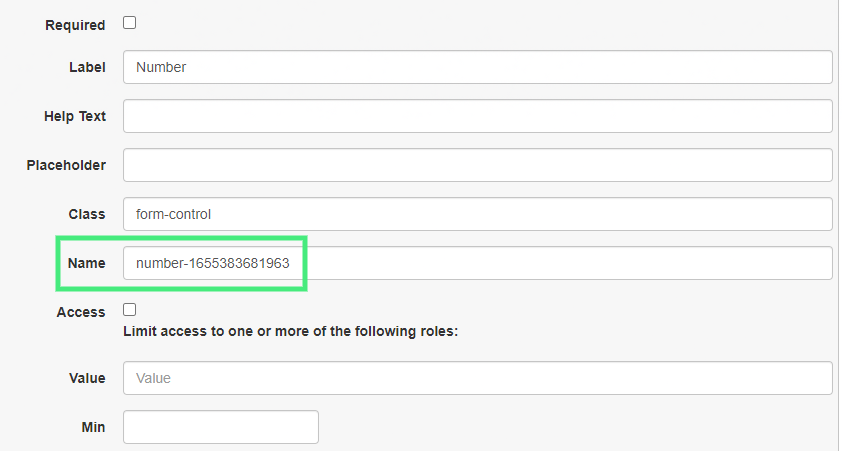
It’s also visible on your form element’s HTML, like in this “Date Field” date-1655383407790. How many can you spot?
<div class="formbuilder-date form-group field-date-1655383407790">
<label for="date-1655383407790" class="formbuilder-date-label">Date Field</label>
<input type="date" class="form-control" name="date-1655383407790" access="false" id="date-1655383407790">
</div>
If you answered 4, that’s correct!
Public Functions
General GUI Functions
AddPage Function
addPage(tabName, htmlString)
Description
Adds a page object to the GUI page array. This function is used to add form content to the GUI. If multiple pages are added, a navigation bar will automatically be generated.
Parameters
@tabName (String) Navigation bar tab’s title
@htmlString (String) HTML form content taken from BeautifyTools’ Form Builder
Returns
None
Open Function
open(readyFunction)
Description
Opens the GUI. Done either externally via a new window, or internally via iFrame.
Parameters
@readyFunction (Function) Gets called after the GUI has initialized. Might contain user’s event functions to functionalize the GUI.
Returns
None
Close Function
close()
Description
Closes the GUI. Externally,
window.close()is called. Internally, the whole iFrame will be removed.Parameters
None
Returns
None
Save Function
saveConfig()
Description
Saves the current GUI form element’s values.
Parameters
None
Returns
None
Load Function
loadConfig()
Description
Loads the saved GUI form element’s values.
Parameters
None
Returns
None
GetConfig Function
getConfig()
Description
Gets the config from the userscript manager’s storage.
Parameters
None
Returns
(Array) The saved GUI config as an object array. The objects contain a form element’s name and value.
ResetConfig Function
resetConfig()
Description
Resets the config. The array of stored values will be wiped.
Parameters
None
Returns
None
DispatchFormEvent Function
dispatchFormEvent(name)
Description
Dispatches an event on a GUI form element
Parameters
@name (String) Form element’s name, taken from BeautifyTools’ Form Builder
Returns
None
SetPrimaryColor Function
setPrimaryColor(hex)
Description
Changes the GUI Header’s, Navbar’s and Bootstrap’s primary text’s color
Parameters
@hex (String) A hex color code
Returns
None
Event Functions
Event Function
event(name, event, eventFunction)
Description
Creates an event listener for a GUI form element.
Parameters
@name (String) Form element’s name, taken from BeautifyTools’ Form Builder
@event (String) Event to listen for (e.g. click, change)
@eventFunction (Function) Function to be called when event is activated
Returns
None
SmartEvent Function
smartEvent(name, eventFunction)
Description
Creates an event listener for a GUI form element, but automatically determines the best listener type for the element. Requires the name parameter to have the type as a prefix (e.g. “button-“, “select-“). An example name could be
select-1655377908386, ortextbox-cool-text.
“Button” -> listen for “click”
“Textarea” -> listen for “input”
e.g.
Parameters
@name (String) Form element’s name, taken from BeautifyTools’ Form Builder. Has to have the type prefix (e.g. “button-“, “select-“)
@eventFunction (Function) Function to be called when event is activated
Returns
None
Form Modification Functions
Disable Function
disable(name)
Description
Disables a GUI form element.
Parameters
@name (String) Form element’s name, taken from BeautifyTools’ Form Builder
Returns
None
Enable Function
enable(name)
Description
Enables a GUI form element.
Parameters
@name (String) Form element’s name, taken from BeautifyTools’ Form Builder
Returns
None
GUI Data Transfer Functions
GetValue Function
getValue(name)
Description
Gets a GUI form element’s value. Works on types “Text Field”, “Textarea”, “Date Field” & “Number”.
Parameters
@name (String) Form element’s name, taken from BeautifyTools’ Form Builder
Returns
(String, Integer) The GUI form element’s value
SetValue Function
setValue(name, newValue)
Description
Sets a GUI form element’s value. Works on types “Text Field”, “Textarea”, “Date Field” & “Number”.
Parameters
@name (String) Form element’s name, taken from BeautifyTools’ Form Builder
@newValue (String, Integer) The new GUI form element’s value to be set
Returns
None
GetSelection Function
getSelection(name)
Description
Gets a GUI form element’s selected option’s value. Works on type “Radio Group”.
Parameters
@name (String) Form element’s name, taken from BeautifyTools’ Form Builder
Returns
(String, Integer) The GUI form element’s selected option’s value
SetSelection Function
setSelection(name, newOptionsValue)
Description
Selects a GUI form element’s option. Works on type “Radio Group”.
Parameters
@name (String) Form element’s name, taken from BeautifyTools’ Form Builder
@newOptionsValue (String, Integer) The GUI form element’s option’s value, which will be checked
Returns
None
GetChecked Function
getChecked(name)
Description
Gets a GUI form element’s all checked options’ values. Works on type “Checkbox Group”.
Parameters
@name (String) Form element’s name, taken from BeautifyTools’ Form Builder
Returns
(Array) Array of a GUI form element’s checked options’ values
SetChecked Function
setChecked(name, checkedArr)
Description
Sets a GUI form element’s checked options. Works on type “Checkbox Group”.
Parameters
@name (String) Form element’s name, taken from BeautifyTools’ Form Builder
@checkedArr (Array) String array of the value’s to be checked
Returns
None
GetFiles Function
getFiles(name)
Description
Gets a GUI form element’s files. Works on type “File Upload”.
Parameters
@name (String) Form element’s name, taken from BeautifyTools’ Form Builder
Returns
(Object) Object containing the files and additional information (e.g
FileList {0: File, length: 1})
GetOption Function
getOption(name)
Description
Gets a GUI form element’s selected option’s value. Works on type “Select”.
Parameters
@name (String) Form element’s name, taken from BeautifyTools’ Form Builder
Returns
(String, Integer) The GUI form element’s selected option’s value
SetOption Function
setOption(name, newOptionsValue)
Description
Sets a GUI form element’s selected option. Works on type “Select”.
Parameters
@name (String) Form element’s name, taken from BeautifyTools’ Form Builder
@newOptionsValue (String, Integer) The GUI form element’s option’s value to be selected
Returns
None
GetData Function
getData(name)
Description
Automatically determines the suitable “get” function for a GUI form element. Requires the name parameter to have the type as a prefix (e.g. “button-“, “select-“). An example name could be
select-1655377908386, ortextbox-cool-text.
“Checkbox Group” -> use
getChecked(name)e.g.
Parameters
@name (String) Form element’s name, taken from BeautifyTools’ Form Builder. Has to have the type prefix (e.g. “button-“, “select-“)
Returns
(String, Integer, Array, Object) The GUI form element’s data (e.g. element’s value, element’s selected values)
SetData Function
setData(name, newData)
Description
Automatically determines the suitable “set” function for a GUI form element. Requires the name parameter to have the type as a prefix (e.g. “button-“, “select-“). An example name could be
select-1655377908386, ortextbox-cool-text.
“Checkbox Group” -> use
setChecked(name)e.g.
Parameters
@name (String) Form element’s name, taken from BeautifyTools’ Form Builder. Has to have the type prefix (e.g. “button-“, “select-“)
@newData (String, Integer, Array) The GUI form element’s new data (e.g. new values, new selected options)
Returns
None
Public Variables
Window Object
const Gui = new UserGui;
Gui.window
Description
Contains the window element. Use this variable to access the GUI’s window. It will always be seperate from the site’s window.
Document Object
const Gui = new UserGui;
Gui.document
Description
Contains the document element. Use this variable to access the GUI’s document. It will always be seperate from the site’s document.
iFrame Object
const Gui = new UserGui;
Gui.iFrame
Description
Contains the iFrame element. If the GUI is internal, use this variable to access the GUI’s iFrame.
Settings Object
{
"window" : {
"title" : "No title set",
"name" : "userscript-gui",
"external" : false,
"centered" : false,
"size" : {
"width" : 300,
"height" : 500,
"dynamicSize" : true
}
},
"gui" : {
"centeredItems" : false,
"internal" : {
"darkCloseButton" : false,
"style" : `[...]`
},
"external" : {
"popup" : true,
"style" : `[...]`
}
},
"messages" : {
"blockedPopups" : () => alert(`[...]`)
}
}
const Gui = new UserGui;
Gui.settings
Description
Contains the settings for the GUI window and the GUI itself.